Input Unit
A data receiving unit is a device or device that receives data, receives data or commands. From users entering the computer, such as letters, numbers, symbols, etc., by converting that information or command into a form of electrical signals that the computer understands. Taken to store at main memory And can be processed The data storage devices that are currently used are as follows.
1. Keyboard
Is a basic input device that must be on every computer. It receives data from keystrokes and then changes into codes to pass on to the computer. The keyboard used for data entry is 50 or more. Most character key boards have separate numeric keys. To make data entry easier and more convenient Character key positioning Will meet the standards of the typewriter's touch typing system That has a shift key To be able to type in both English, uppercase and lowercase English letters The English character code used by most computers is 7 or 8 bit codes, that is, when the keyboard is pressed. The character keypad will send this 7 or 8 bit code into the computer system.
When using the computer to type in Thai language, the character keypad must be modified to be able to use both English and Thai. The keyboard group used to type Thai characters is the same keyboard group as English. But will use a special key to change the typing of the Thai language Or English under the control of another layer of software
The purchase of a character keypad should be considered a new, standardized version that can be used with existing computers. For a carrying bag, whether a laptop or notebook The size of the character keypad has not yet been standardized. Because the manufacturer wants to develop the device to be smaller by reducing the number of keys And use multiple keys at the same time to work like a single key
Keyboard type
1. Standard keyboard that is designed according to ergonomic keyboard (keyboard) is designed to fit the buttons on the body. To help reduce aching muscles around the wrist Caused by typing for a long time, as well as buttons for selecting functions, such as multimedia control buttons. Whether listening to music Playing various video files can be done conveniently etc.

2. Wireless keyboard (cordless keyboard) is a keyboard that can transmit data by wireless technology. And operate using battery power Resulting in ease of movement

3. A portable keyboard (portable keyboard) is a keyboard designed for PDA. Because typing information on the keyboard of a PDA is not easy. Because there is a small keyboard Therefore having a keyboard suitable for PDA devices Which can be easily carried to various places

4. Virtual keyboard Is a keyboard designed for use with PDAs as well as a portable keyboard But the difference is that the image is simulated to be a real keyboard By relying on the work of lasers firing onto a table or signal-smoothing surface When you want to use it, you can type or enter information that is visualized like the keyboard panel. The light sensor on the device will detect which letters the user places and which letters to press. And can input character data into the device.

Buying a keyboard.
1. The keyboard that should be suitable for use as follows
1.1 Mass production and use for a long time - >> keyboard designed according to ergonomics
1.2 Move the keyboard frequently - >> wireless keyboard
1.3 Gaming - >> Rugged keyboard Supports shock
1.4 A PDA that needs to be printed quickly and conveniently - >> portable keyboard and virtual keyboard
2. Should choose a keyboard that has a keycap not too hard
3. Should choose a keyboard with warranty
Keyboard maintenance
1. Should be cleaned regularly To prevent dust or dirt by using a cotton swab wrapped in alcohol. Used to wipe dirt on the keyboard.
2. Do not drop water on the keyboard. Since the keyboard has an electronic circuit board inside May cause short circuit damage
2. Mouse
Mouse is a type of input device in which the information entered is the position and pressing of the mouse. There are many types of mouse, which are
A typical mouse may have 2 buttons or 3 buttons.

• Mouse Wireless (Wireless), which uses the radio signal by the Mouse as a transmitter. And have a receiver That is connected to the computer

• Optical Mouse is a mouse that does not have a roller on the mouse base, using the readings from Reflection of light that touches the surface

A mouse is another type of commonly used data importing device. Which is easier to use and more convenient than the keyboard Due to not remembering commands for entering into the computer Shaped like a soap bar Internal mechanism is a roller for rotating to determine position. To select commands or draw lines on the screen The X and Y intersection positions from this tool correspond to the X and Y intersections on the screen, allowing to specify the position or line position according to the conditions in the program conveniently.
The mouse can be divided according to the structure and usage patterns are 3 types
1. Wireless mouse, generally used with small computers or in areas with limited space Which is not convenient to use a mobile mouse, such as installed on a notebook computer or laptop computer, etc.
2. Optical Mouse has the same function as a Ball Mouse but uses light instead of a roller to determine the X and Y intersection, where the light from the mouse flies down to the ground and then reflects back up to the top receiver The mouse again
(The pads are reflective, which can work and respond faster than a roller mouse.)
3. Roller type mouse The mobile mouse (BallMouse) relies on defining X and Y points by rolling the rubber ball onto a flat surface (commonly used rubber pads To prevent slippery) Trackball mouse (TrackBall) based on a round rubber ball that was rolled by the user's finger. To set the intersection X and Y
In this article, no more mouse rollers will be mentioned as this type of mouse is no longer popular.
*** Currently, this type of mouse is no longer used because it can operate inferior to other types of mouse ***
The mouse will have a few buttons above it depending on the manufacturer that will produce it. To support which program Because some programs may require a middle button to use, but generally only use the left and right buttons Using the correct mouse Should hold the mouse to fit in the palm. The index finger is located on the left button. The middle finger is placed on the right button. The palm of the hand is easy to move When we move the mouse to find the mouse pointer running back and forth on the screen. Shows that the mouse is working normally.
In addition to the mouse, there are devices that work like a mouse as
3. The touch pad (touch pad) is a square pad placed in front of the keyboard of the notebook. The user can use the finger to move the position of the pointer on the screen.้

4. Joystick (joustick) is a lever for rocking up - down - left - right. To move the position of the pointer on the screen And there is a keypad for special tasks Commonly used with playing computer games or controlling robots

5. Touch screen The user simply touches the finger on the screen in the specified position to select the operation. This principle is commonly used with personal computers. To help those who use a computer fluently can choose to use the program quickly

6. Light pen is a device that is sensitive to light. In which the pen determines the position on the screen Can also be used to draw characteristics or patterns of information to appear on the screen

Mouse maintenance
1. The mouse should be placed on the mouse pad every time you use it. And clean the mouse pad By wiping with a dry cloth regularly
2. Should clean the plastic rod in the mouse regularly. By wiping with a dry cloth And use a cotton swab to clean the plastic shaft
3. Scanner
A scanner is a device that uses the principle of shining light on text, symbols, or images that need to be copied. From there, the data that is read will be converted into electrical signals. And stored as an image file. There are 3 types of scanners
1) Mobile scanner Is a small scanner Can be easily carried and portable Using this mobile scanner The user must hold the scanner to scroll over the desired image or original document.
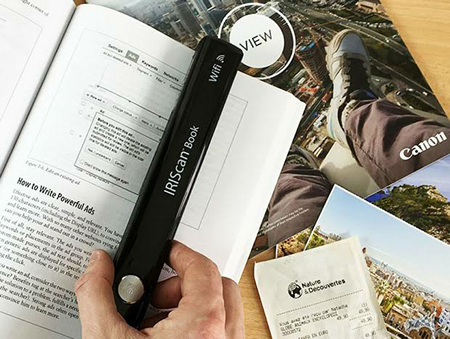
2) Sheetfed scanner is a scanner that requires users to insert images or documents into a slot for reading data. This type of machine is suitable for reading sheet documents but unable to read stapled documents.

3) Flatbed scanners are the most commonly used scanners today. By placing the desired originals on the scanner Make it easy to use

Scanner maintenance
1. Should be cleaned regularly By using a clean, lint-free cloth dampened with water to wipe the scanner glass.
2. Turn off the machine every time. Operating principle
3. If the paper is jammed, do not jerk it. Gently pull it out.
4. The scanner should be used regularly. To stimulate the operation of the machine
4. Audio-input devices
Audio-input devices are devices that receive audio data, including speech, music, and other sounds.
The device then converts the human voice signal into a form of electrical signals that the computer can process. The most popular audio devices are microphones.

Buying audio equipment
1. Should buy to be suitable for use.
2. Should choose to buy a brand that has a service center and warranty.
Maintenance of sound equipment
1. The microphone should be used in accordance with the nature of use.
2. Should place the microphone lightly And should not strike the microphone to the ground
3. Should be cleaned after every use By using a dry cloth to wipe clean To prevent dust And wipe with disinfectant once a week | 








